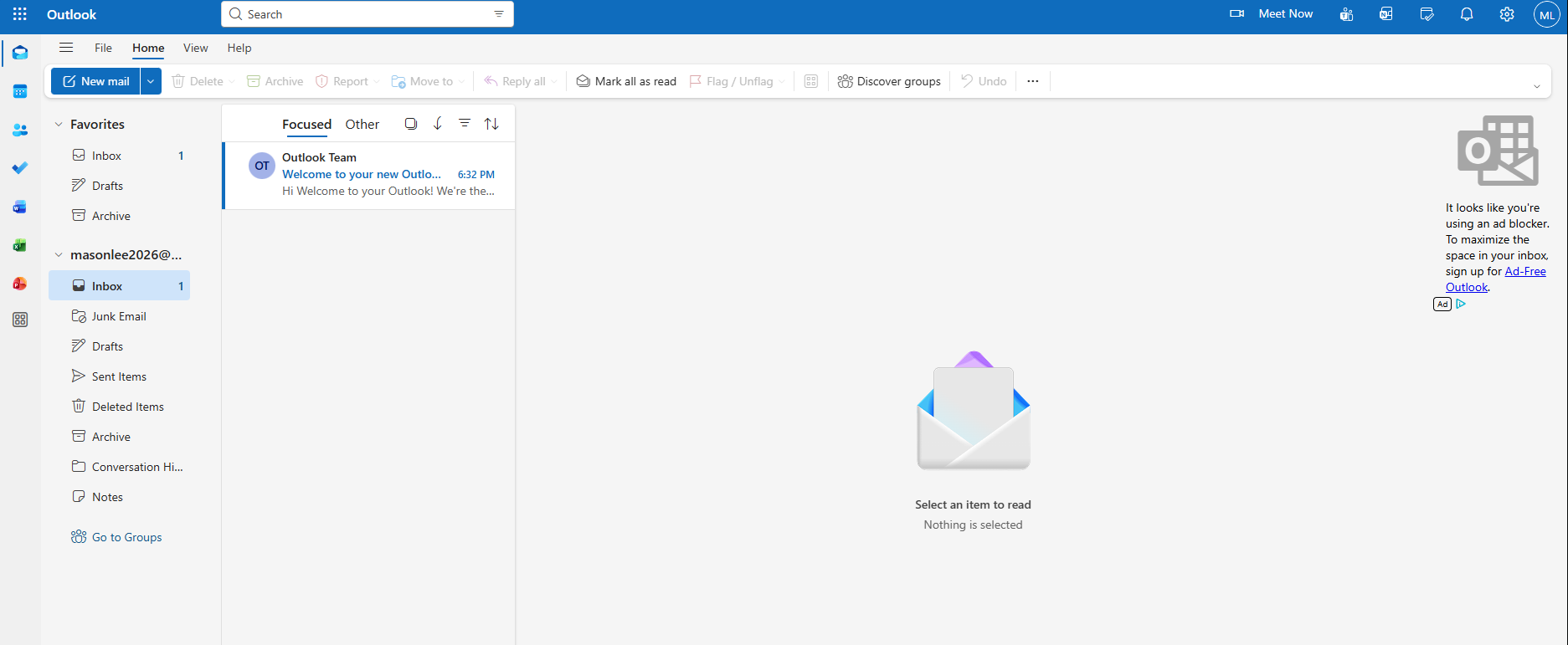Nov 18, 2025
 32
32
1. Go to https://www.microsoft.com/en-us/microsoft-365/outlook/log-in
2. Click "Create free account"
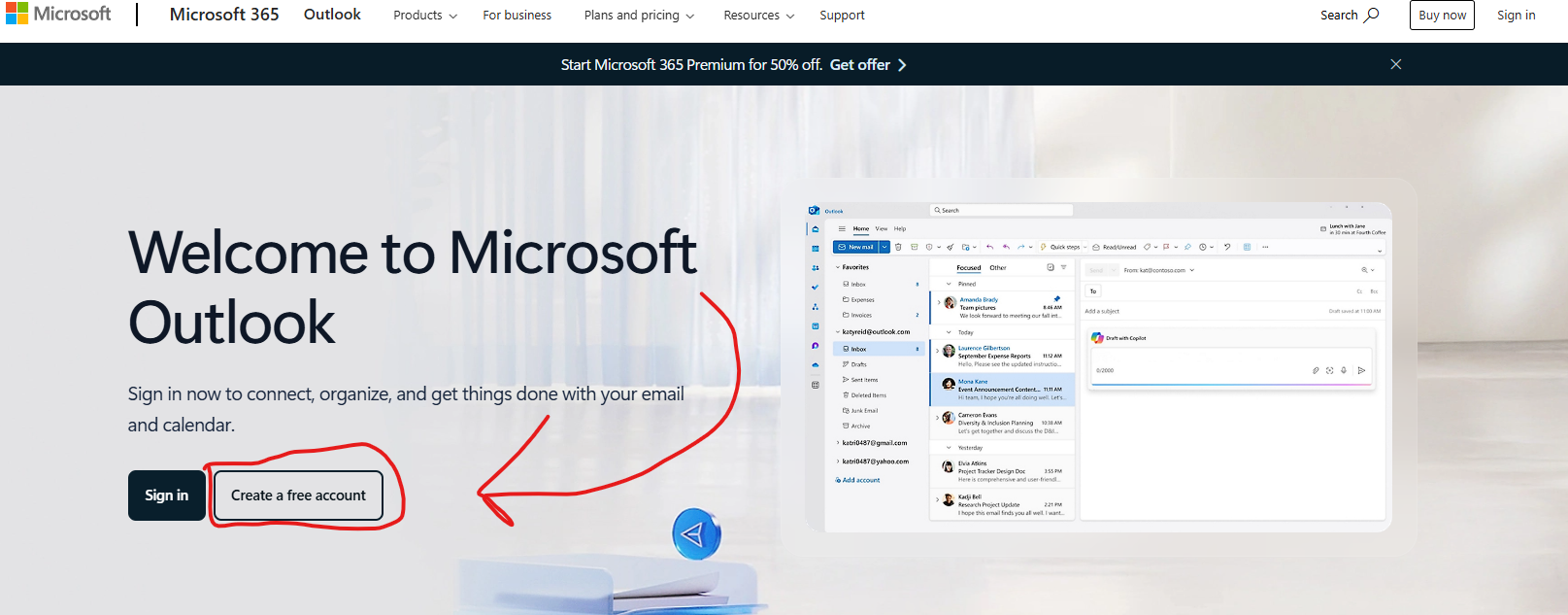
Or it may look like this:
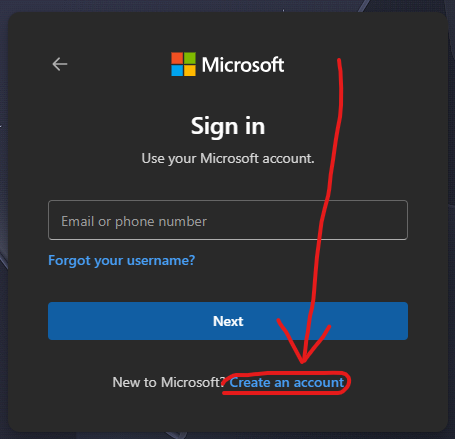
3. Enter the email you are creating and click Next.
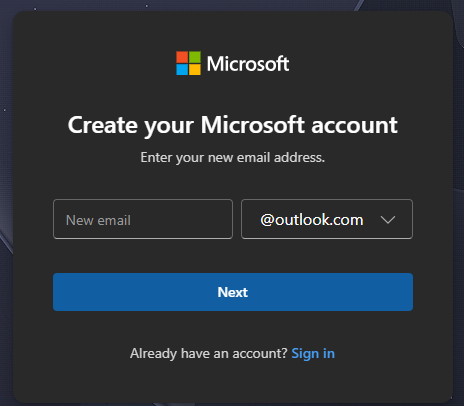
4. Enter the Password you will use and click Next.
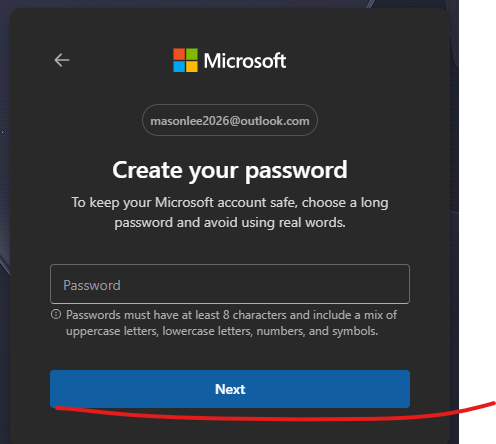
5. Enter the date of birth then click Next.
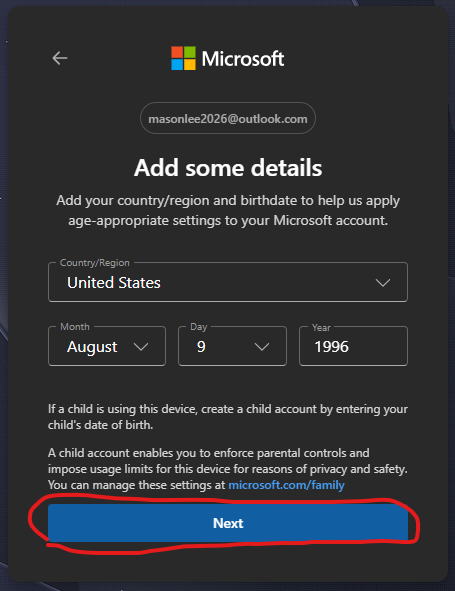
6. Enter First and Last name and click Next.
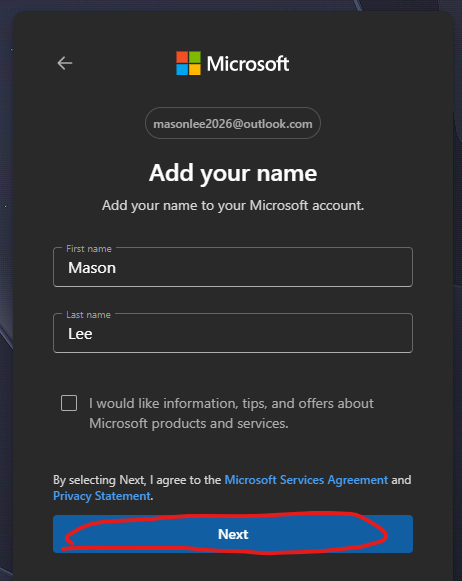
7. Prove you are not a robot by holding down the button it tells you to.
Note: This prompt could change in the future.
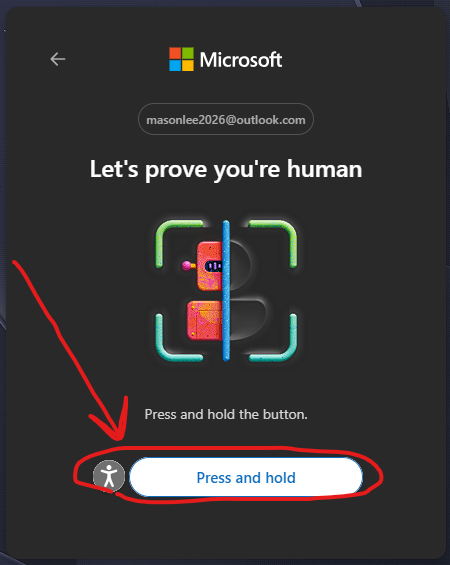
This should give you access to your new outlook email.